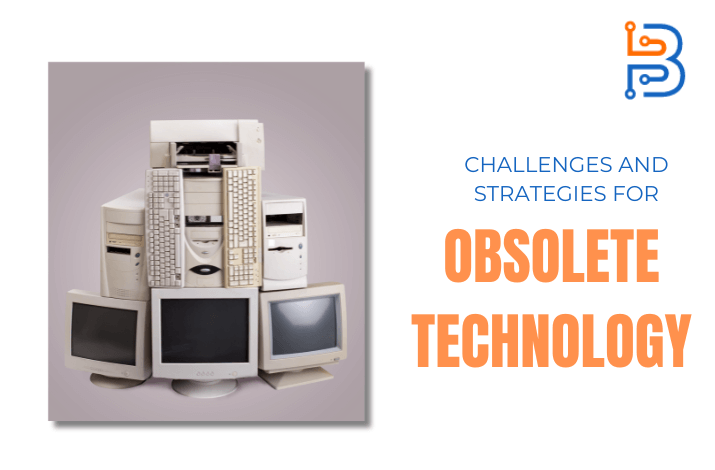Common PC Problems and How to Troubleshoot – Technologist
The use of computers in our daily lives has grown. Most people own and often use computers. In doing so, they might face some common PC problems. It’s a machine and is going to cause problems. However, this does not require you to pay IT professionals to repair them.
You can handle these common PC problems on your own with a little knowledge.
In today’s blog, we’ll assist you in doing it. We’ll talk about a few of these common issues that PC users encounter and provide simple solutions for them. Let’s get going.
PC Problems and How to Troubleshoot Them
Some common PC problems along with their troubleshooting methods are discussed below:
General Slow Down:
This is one of the most common problems people face with their computers. This includes slow power on or slow app opening. This can occur due to several reasons. People think that this is because of their outdated software or hardware. To a certain degree, that is accurate. However, background-running applications are usually to blame for most of these incidents.
These programs do not appear on the screen. So, it isn’t easy to spot them. Nevertheless, they keep on slowing down the PC.
Troubleshooting:
Troubleshooting this problem is very easy. You will have to open your Task Manager program. You can open it by pressing ctrl + shift + esc at the same time.
When the program appears, observe it closely. It has a list of all the programs that are running on your PC. It also tells you how much PC resources they are consuming.
Now, look for the programs that are consuming more than 80% of the resources. Close these programs by using the “End Task” option. This will solve the general slow-down problem.
USB Port not Working:
Sometimes, a USB port of your PC will not work. This can be annoying if the other ports are occupied. It usually happens when the port is broken down. However, it can be fixed easily if it isn’t broken.
Troubleshooting:
You can troubleshoot this problem by restarting your PC. It is the easy solution. If this method doesn’t work, you will have to reinstall the USB driver. Here are the guidelines for that:
- Search for the Device Manager program and open it.

- Select the Universal Serial Bus controllers option.
- Now, right-click on “USB Host Controller” and uninstall it. Do it for all similar entries.

- After that, restart your PC.
- Restarting will automatically install these drivers again.
This will fix your USB port not working issue.
Continuous Disconnection with WiFi:
Many PCs keep on disconnecting with WiFi. If you work online, it might lead to a number of issues. Numerous factors may potentially contribute to this problem. Thankfully, it’s rather simple to solve.
Let’s see how.
Troubleshooting:
First of all, try to reboot your WiFi modem. This can fix the problem instantly. After that, restart your PC to see if it works.
Follow these guidelines if these methods don’t work:
- Search for the “Power Options” program on your PC.

- After that, open its advanced settings.
- Here, select the “Wireless Adapter Settings”.
- Now, select “Power Saving Mode”.
- Turn on the “Maximum Performance” option.

PC Not Using Full RAM:
What’s the point of installing good RAM if the PC doesn’t use it all, right? That happens to most people. If you are also facing this issue, worry not. You can fix it very easily.
Troubleshooting:
You will have to command the PC to use maximum memory to troubleshoot this error. Let’s see how you can do it:
- First of all, you have to open “System Configuration”.

- After that, select the “Boot” option.
- Here, you have to open “Advanced Options”.

- Now, check the box stating “Maximum Memory”. Also, enter the full amount of RAM that is installed on your PC.

Once done, restart your PC. The problem will be fixed.
Note: It is normal for PCs not to use 200-400 MBs of RAM. So, don’t worry about that. It’s not an error. In fact, it is reserved for hardware use.
Keyboard Errors:
Your keyboard can also make some errors sometimes. For example, it can fail to type repeated words. The good news is that this is not a hardware issue. This implies you do not need to buy a new keyboard.
Instead, you can fix it from within the PC.
Troubleshooting:
This error can occur due to the activation of Toggle Keys and Filter Keys. So, you have to turn them off. Let’s see how:
- First of all, go to the Control Panel.
- Here, select the Ease of Access option.

- Now, click on the “Make your keyboard easier to use” option.
- Uncheck the box “Toggle Keys”.
- Now, do the same for “Filter Keys”.

This will fix your keyboard issues.
PCs show errors all the time. However, this doesn’t mean you need a tech expert every time a problem occurs. That is because most common PC problems can be solved very easily. There are different features within Windows that can help you do it.
There are a lot of common PC problems that people face each day. We have discussed some of the major ones in the information given above. Besides that, we have also given details on how to troubleshoot them. Make sure to follow each step to solve problems precisely.
Frequently Asked Questions (FAQs)
How to know my PC has become slow?
Slow PC will take more time to boot. It will also take time to run even small applications.
Can hardware slow down my PC?
Yes. Your hardware can also slow down your PC.
What if the discussed method of fixing the USB port doesn’t work?
In that case, you can clean the port. Sometimes dust can also stop it from working.
Can placing the PC near the WiFi router fix the disconnecting problem?
Most probably. Disconnection can also occur due to signal range issues. So, keeping it near the router can fix it.